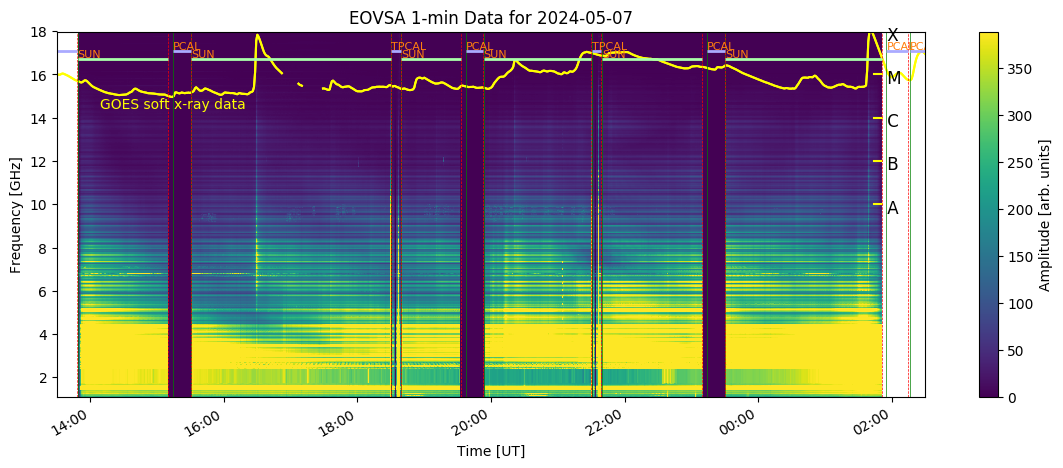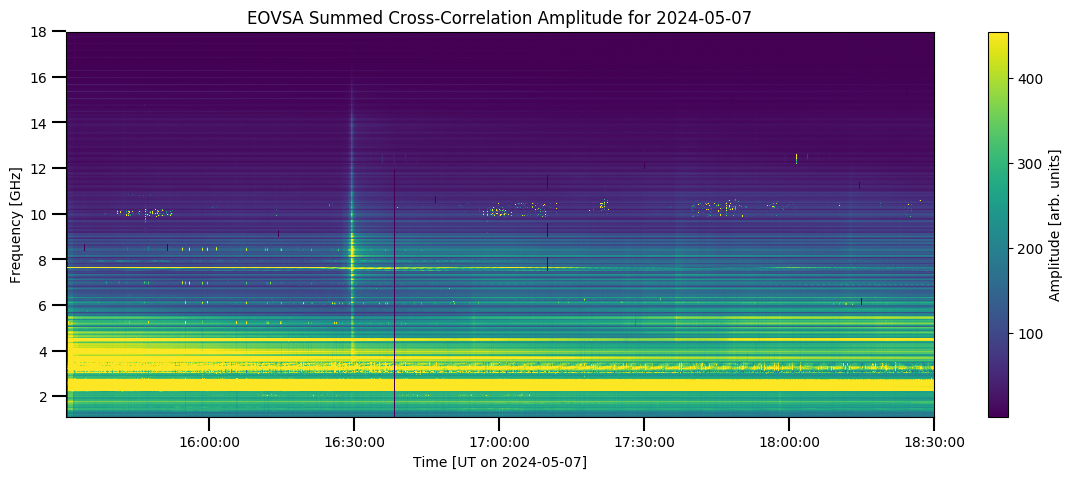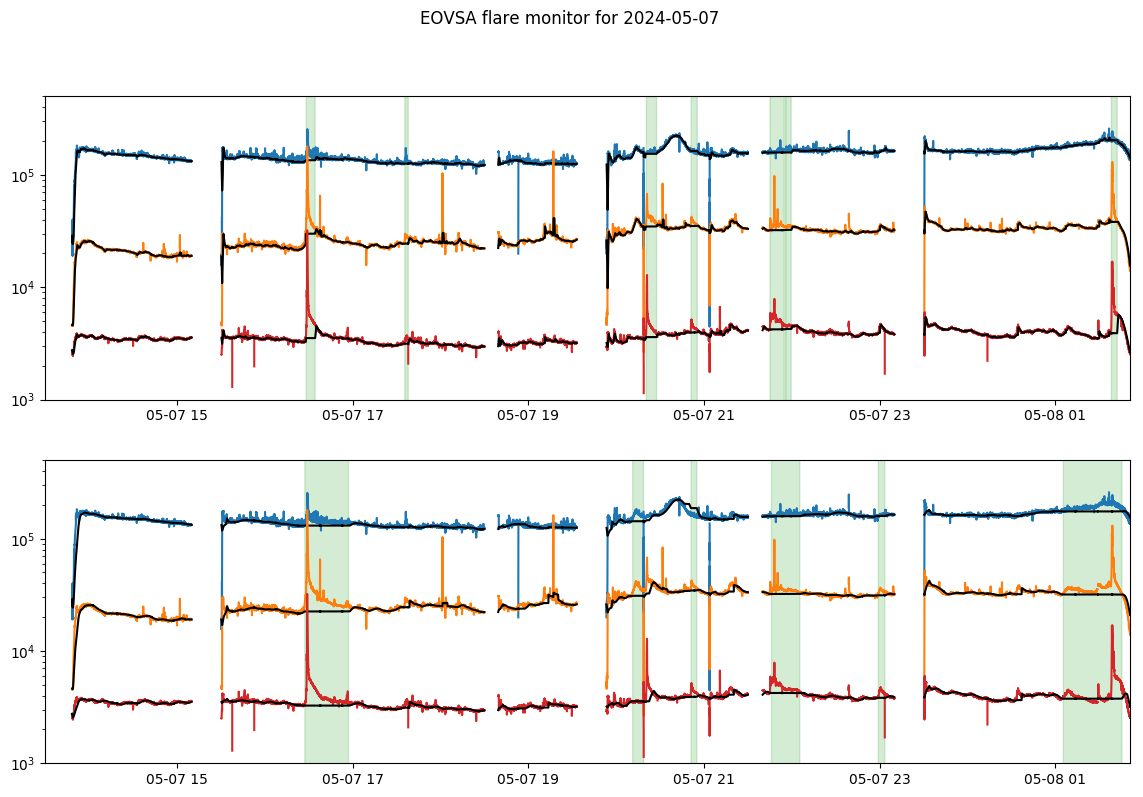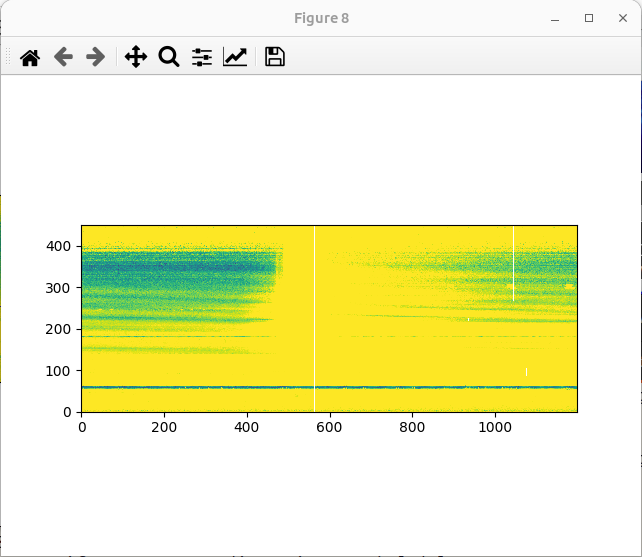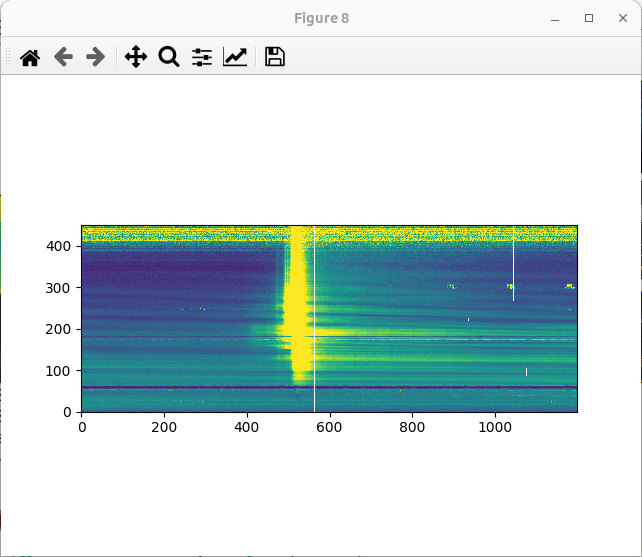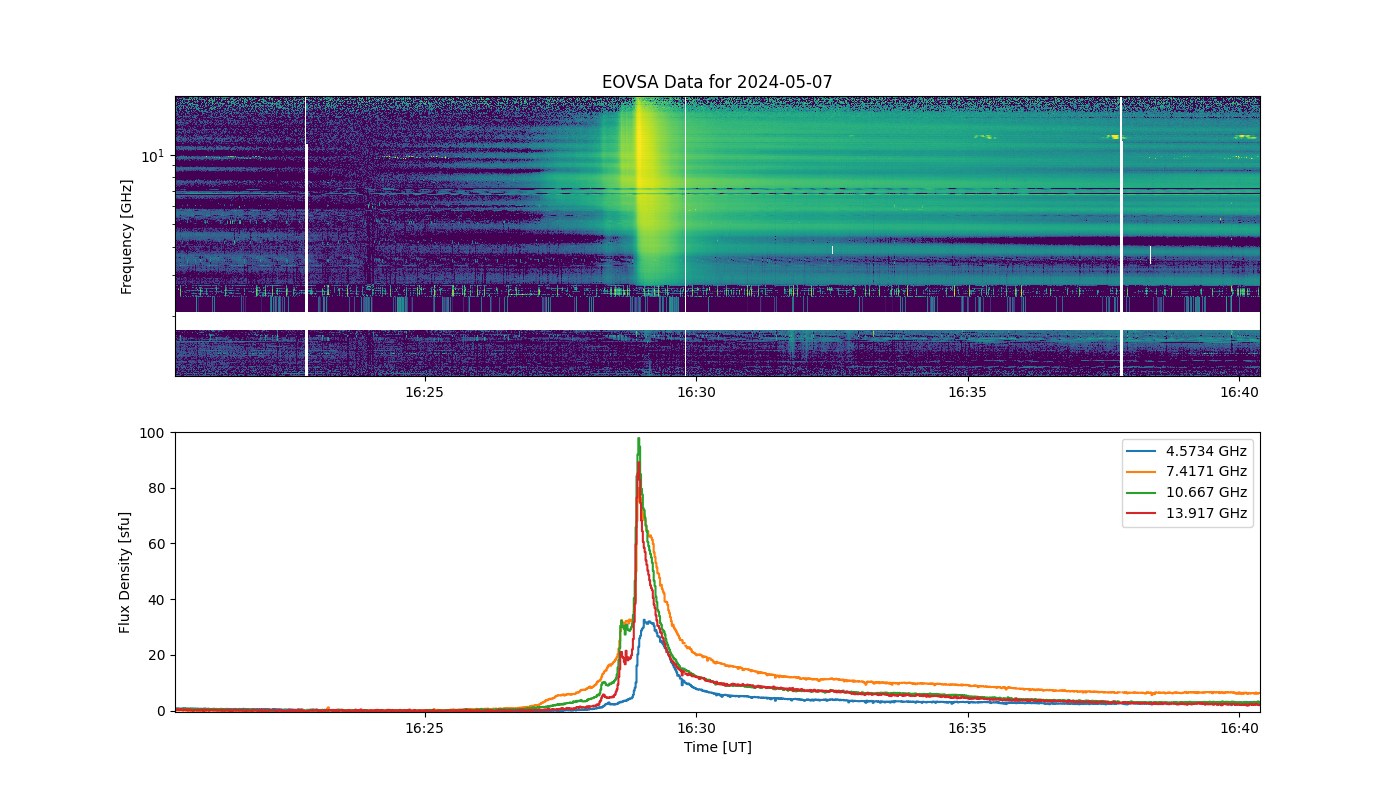Making quick-look flare spectrograms and movies: Difference between revisions
(Created page with "This page documents instructions for EOVSA Scientists-on-Duty (SoD) to create quicklook flare spectrograms and movies as part of their daily routines. == Producing EOVSA quick-look flare spectrograms == === Step 1: Checking Possible flares === Verify the possible flares on the daily EOVSA Solar Dynamic Spectrogram, for example: http://ovsa.njit.edu/browser/?suntoday_date=2024-05-07 none|thumb|center|500px| In this example, we see...") |
|||
| Line 55: | Line 55: | ||
=== Step 3: Analyze the flare === | === Step 3: Analyze the flare === | ||
Obtain IDB files by providing a time range that encloses the flare. This step will also perform various calibration steps (absolute flux, attenuator gain, and feed rotation), so it may take a | Obtain IDB files by providing a time range that encloses the flare. This step will also perform various calibration steps (absolute flux, attenuator gain, and feed rotation), so it may take a while (a few minutes per file). During the course, it will also ask you to confirm the files to be processed. Each IDB file is supposed to be 10-minute long. The naming convention is "IDByyyymmddhhmmdd," with the time indicating the start time of the file. | ||
<pre style="font-family:courier">The timerange corresponds to these files (will take about 8 minutes to process) | <pre style="font-family:courier">The timerange corresponds to these files (will take about 8 minutes to process) | ||
Revision as of 14:05, 12 October 2024
This page documents instructions for EOVSA Scientists-on-Duty (SoD) to create quicklook flare spectrograms and movies as part of their daily routines.
Producing EOVSA quick-look flare spectrograms
Step 1: Checking Possible flares
Verify the possible flares on the daily EOVSA Solar Dynamic Spectrogram, for example:
http://ovsa.njit.edu/browser/?suntoday_date=2024-05-07
In this example, we see a possible flare that happened around 16:30 UT, which appears as a bright vertical stripe in the daily cross-power dynamic spectrum.
For better visualization and flare time precision, check the higher-resolution dynamic spectra at:
http://ovsa.njit.edu/flaremon/. "XSPYYYYMMDDHHMMSS.png" are the file names you are looking for.
Since 2024-May-05, real-time flare detection figures and list are also available at:
http://ovsa.njit.edu/flaremon/FLM20240507.png http://ovsa.njit.edu/flaremon/flarelist/flarelist_2024-05-07.txt
Step 2: Set up the environment
Login into the pipeline machine with your account:
ssh -X [your_user_name]@pipeline
If your default shell is not bash, enter bash by
bash
If the following is not already in your ~/.bashrc file, do the following
alias loadpyenv3.8='source /home/user/.setenv_pyenv38' export EOVSADBJSON=/common/python/current/EOVSADB.json
Enter a working directory. We have limited space under /home, so it is better to go to your directory under /data1/.
cd /data1/<your_user_name>/
Load the Python 3.8 environment
loadpyenv3.8 ipython --pylab
In Python, enter the following:
from eovsapy import flare_spec as fs from eovsapy.util import Time
Step 3: Analyze the flare
Obtain IDB files by providing a time range that encloses the flare. This step will also perform various calibration steps (absolute flux, attenuator gain, and feed rotation), so it may take a while (a few minutes per file). During the course, it will also ask you to confirm the files to be processed. Each IDB file is supposed to be 10-minute long. The naming convention is "IDByyyymmddhhmmdd," with the time indicating the start time of the file.
The timerange corresponds to these files (will take about 8 minutes to process) /data1/eovsa/fits/IDB/20240507/IDB20240507162024 /data1/eovsa/fits/IDB/20240507/IDB20240507163024 Do you want to continue? (say no if you want to adjust timerange) [y/n]?y
files = fs.calIDB(Time(['2024-05-07 16:20','2024-05-07 16:35']))
The previous step, if successful, will produce a list of IDB files under the current directory
In [21]: print(files) ['./IDB20240507162024', './IDB20240507163024']
Inspect the spectrograms and see if all the antennas look okay.
out, spec = fs.inspect(files)
But, if one or more antennas are known to be working, enter the list of the good ones. In this example, we have antennas 7 and 10 that were being serviced at the time. So let us exclude them using the "ant_str" parameter. Note the antenna names go from 1 to 13.
out, spec = fs.inspect(files, ant_str='ant1-6 ant8-9 ant11-13')
To better see the flare, you can change the spec vmax as:
imshow(spec,vmax=30,vmin=-1)
Use the figure above to choose the background interval (bgidx), the maximum intensity and the frequencies.
The tpk (Time of the peak) determines the name of the resulting files (.png and .fits), and also determines the flare_id.
It's better to keep the formate of tpk as tpk='yyyy-mm-dd hh:mm:00' and add the flare time on wiki in the format of "hh:mm":
f, ax0, ax1 = fs.make_plot(out,bgidx=[200,210],vmin=0.1, vmax=110, lcfreqs=[120,190,270,350],ant_str='ant1-6 ant8-9 ant11-13', tpk='2024-05-07 16:30:00')
A second background interval can be defined right after the first one, e.g., bg2idx=[1000,1010]
In this example, the output files are eovsa.spec.flare_id_20240507163000.fits and eovsa.spec.flare_id_20240507163000.fits.
At the end, copy the .fits file to /common/webplots/events/2024:
cp eovsa.spec.flare_id_20240507163000.fits /common/webplots/events/2024
and include the flare in the wiki Flare List:
http://ovsa.njit.edu/wiki/index.php/2024
The flare position have been copied from the https://solarmonitor.org/