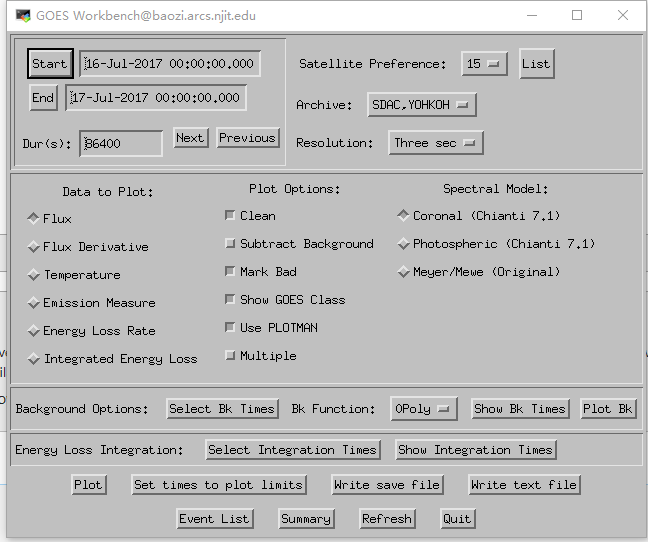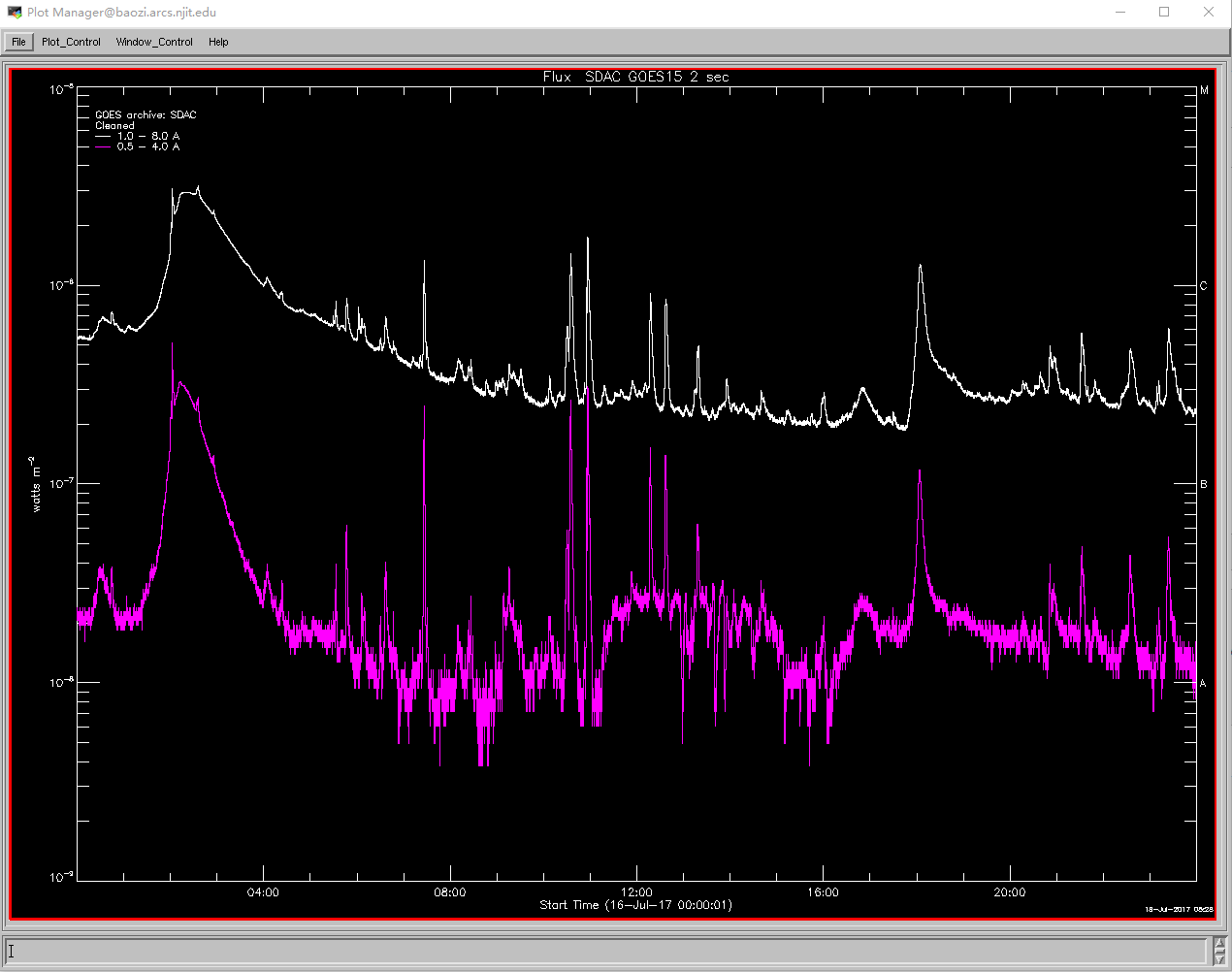VLA Data Survey: Difference between revisions
| Line 61: | Line 61: | ||
Usually we use the task '[https://github.com/binchensun/suncasa/blob/master/utils/dspec.py dspec]' to make the dynamic spectrum, use get_dspec to create a npz file, the most important input is timerange and baseline. You can use the casa task 'viewer' to check the visbility data( remember when using the viewer, don not select too long timerange). | Usually we use the task '[https://github.com/binchensun/suncasa/blob/master/utils/dspec.py dspec]' to make the dynamic spectrum, use get_dspec to create a npz file, the most important input is timerange and baseline. You can use the casa task 'viewer' to check the visbility data( remember when using the viewer, don not select too long timerange). | ||
When coming into the window of viewer. | |||
When coming into the window of viewer. Firet in the data manager to select the timerange(no more than 20 minutes) and so on. | |||
Better check both the longer baselines and shorter baselines. | Better check both the longer baselines and shorter baselines. | ||
Revision as of 13:48, 18 July 2017
This is a step-by-step tutorial for doing VLA solar data survey.
Preparatory Work
Get the visbility data
The first step of the data survey is to get the visbility data of the the event you are focusing on. Always the origrinal data should be in the the dictionary '/srg/data/evla', you can find the folders named by the date of the event.
The casa task 'listobs' can help to check the basic information of the data, to get the better understanding of each casa task, you can both type the task name followed with a question mark( for example, 'listobs?') in the server or directly google 'nrao casa listobs'.
For each casa task(take the listobs as a example), you can type 'tget listobs' and then 'inp' to get and change the input parameters then 'go' to run the task.
Task listobs can tell some basic information and task plotants can tell you the configration of the antanas, these are the basic information of your observation data. About the casa task and example of listobs, see the link to CASA guide
The original data may be too large for us to do the survey directly, we can use the task 'split' to split the data.
Use the 2016 Feb 18 event as a example, the origrin data is 50ms data, we split it into a 1s data.
taskname = "split" vis = "/srg/data/evla/20160219/sun_20160219.50ms.ms/" outputvis = "sun-20160219-t184300-184340.50ms.ms" keepmms = True field = "" spw = "" scan = "" antenna = "" correlation = "" timerange = "2016/02/19/18:43:00~2016/02/19/18:43:40" intent = "" array = "" uvrange = "" observation = "" feed = "" datacolumn = "data" keepflags = True width = 1 timebin = "" combine = "" #split(vis="/srg/data/evla/20160219/sun_20160219.50ms.ms/",outputvis="sun-20160219-t184300-184340.50ms.ms",keepmms=True,field="", spw="",scan="",antenna="",correlation="",timerange="2016/02/19/18:43:00~2016/02/19/18:43:40",intent="",array="",uvrange="",observation="",feed="",datacolumn="data",keepflags=True,width=1,timebin="",combine="")
Other information of the event
Except the vla data itself, we may also need the X-ray data and EUV data to help us. You can see the summary in Prof. Bin's website or go the flare browser and the helioviewer
If you are in the server, you can do into idl to get the plot of Goes and RHESSI, which can help us identify the features in the dynamic spectrum.
Type 'goes' or 'hessi' you will see the command window.
Use Goes as a example, when you come into the command window, you can select parameters fot the plotting(mainly the timerange) and after clicking 'plot', you can control the plot in the menus and output the figure or you can directly write the idl savefile(for making the dynamic mivie later) in command window.
Always we need flux and derivate information for analysis.
Make the dynamic spectrum
Select the appropriate baselines
Usually we use the task 'dspec' to make the dynamic spectrum, use get_dspec to create a npz file, the most important input is timerange and baseline. You can use the casa task 'viewer' to check the visbility data( remember when using the viewer, don not select too long timerange).
When coming into the window of viewer. Firet in the data manager to select the timerange(no more than 20 minutes) and so on.
Better check both the longer baselines and shorter baselines.
Do the plot
Use plt_dspec to do the plot, after getting the npz file, you can do the plot. Usually we can do both LCP and RCP, also you can attach the goes figure. To get the survey of the whole timerange, we need to get a movie, select the movie as True, you can get a folder called 'dspec' which including the figures to make the movie.