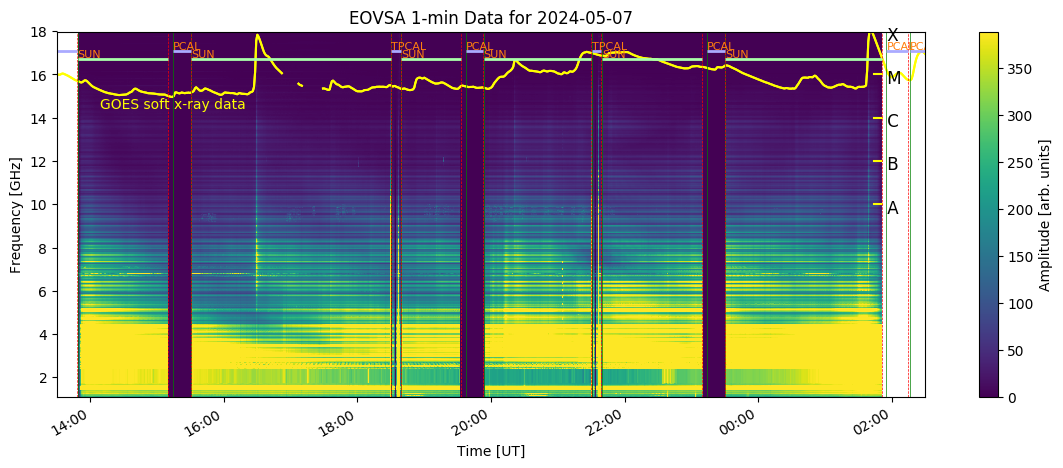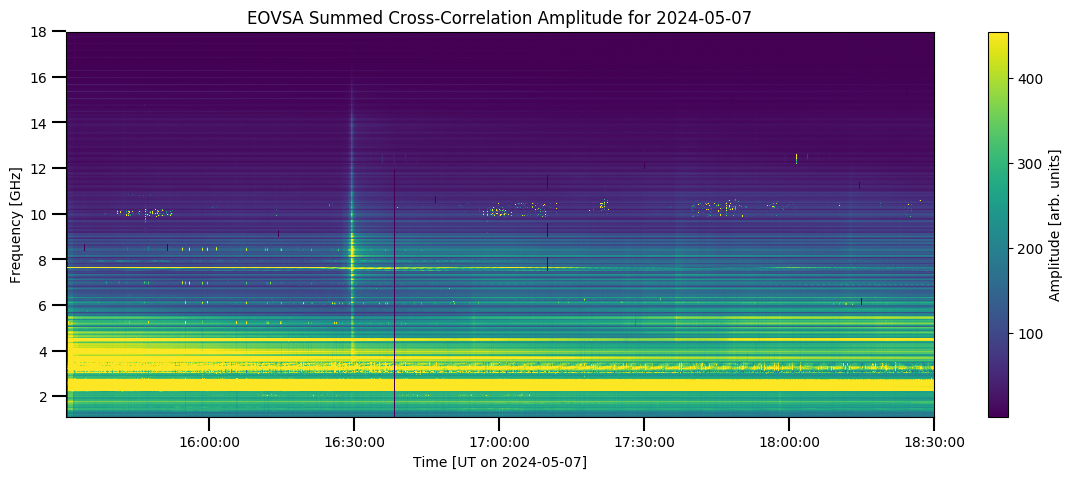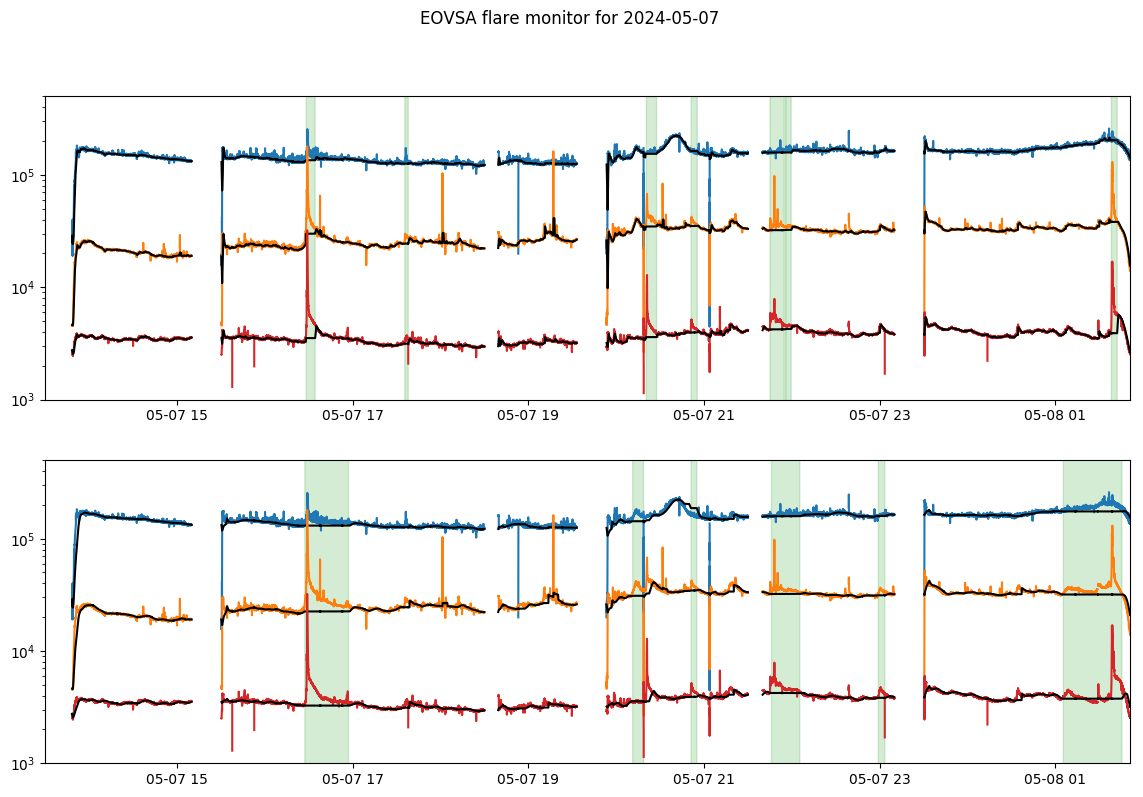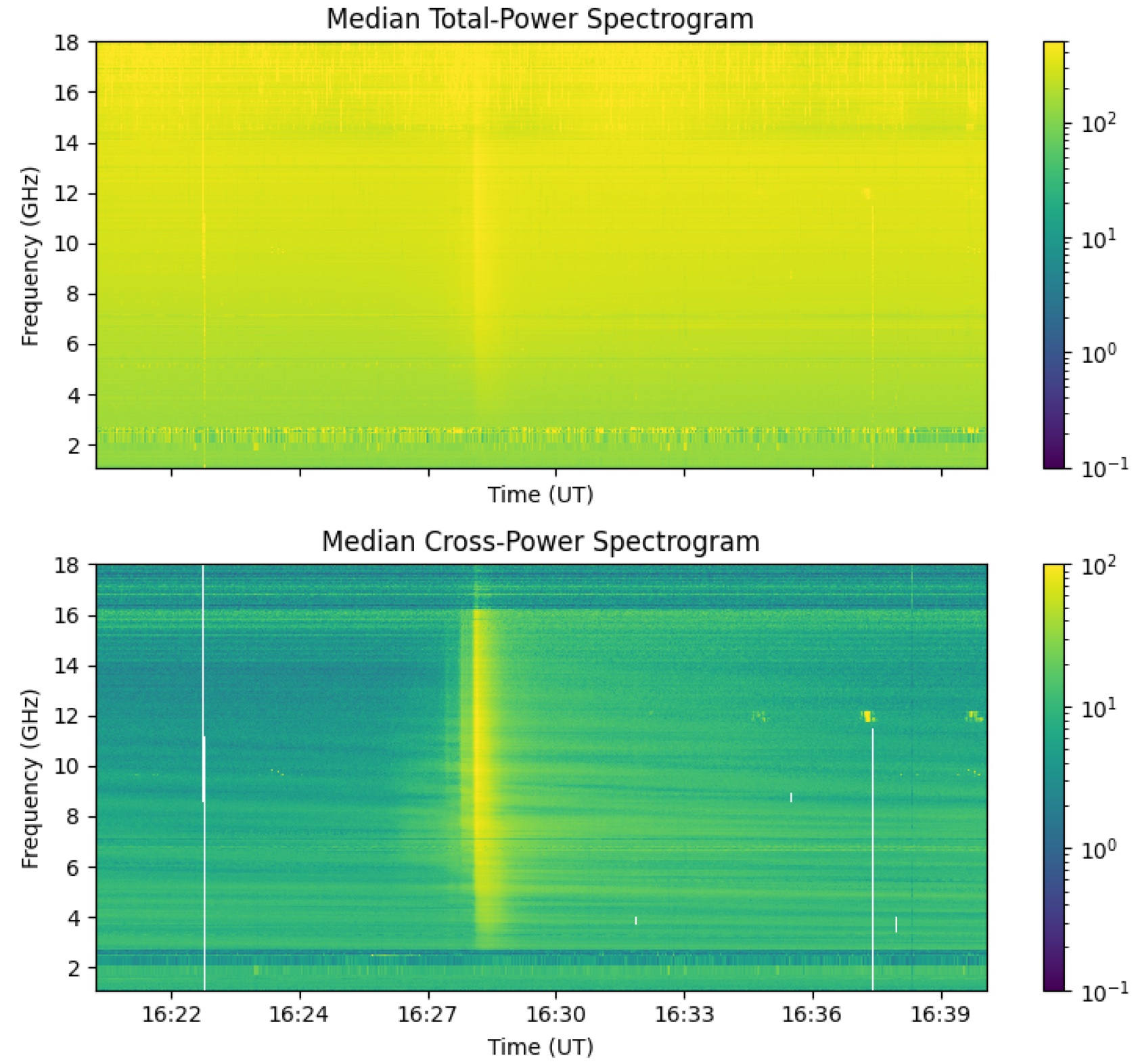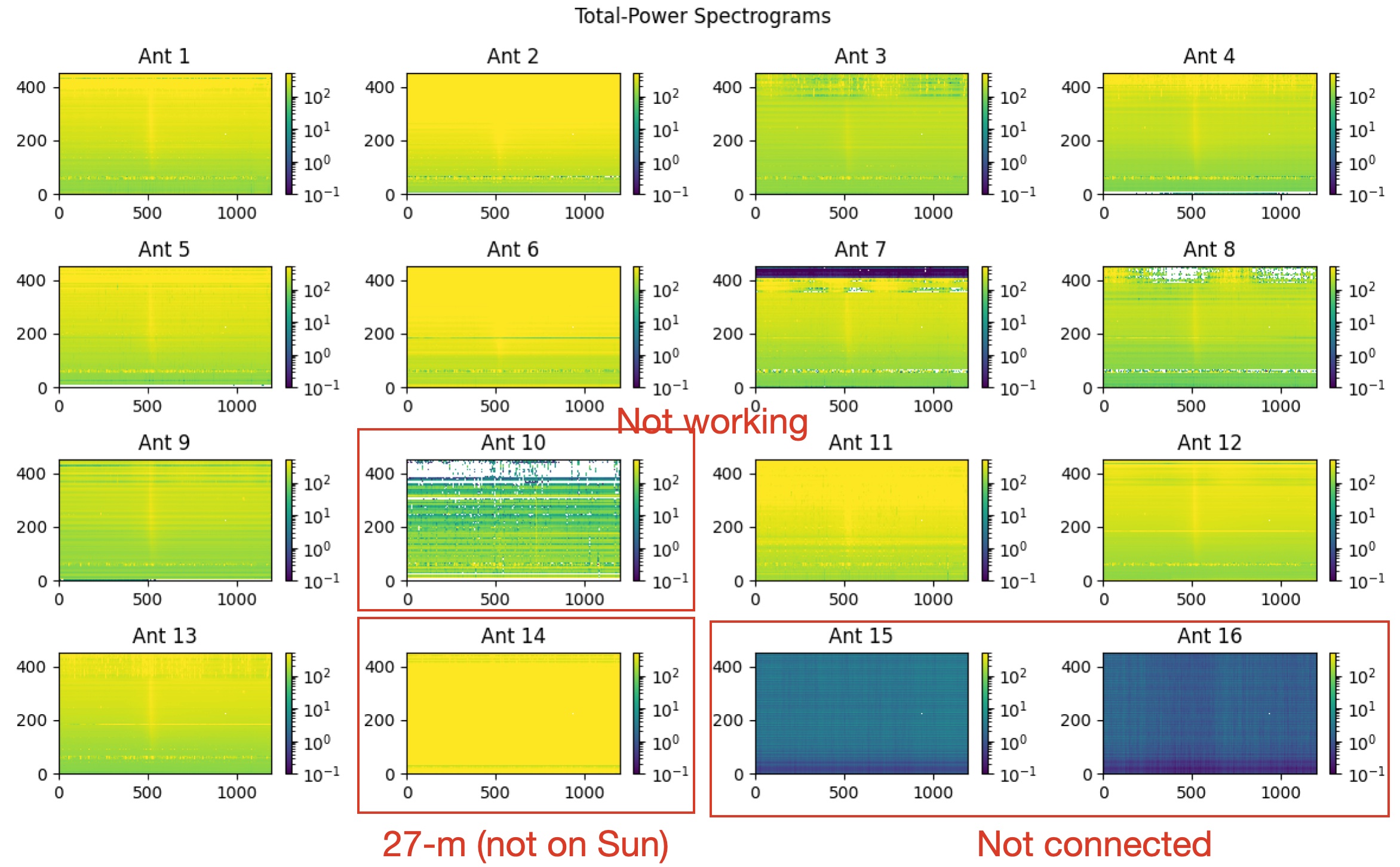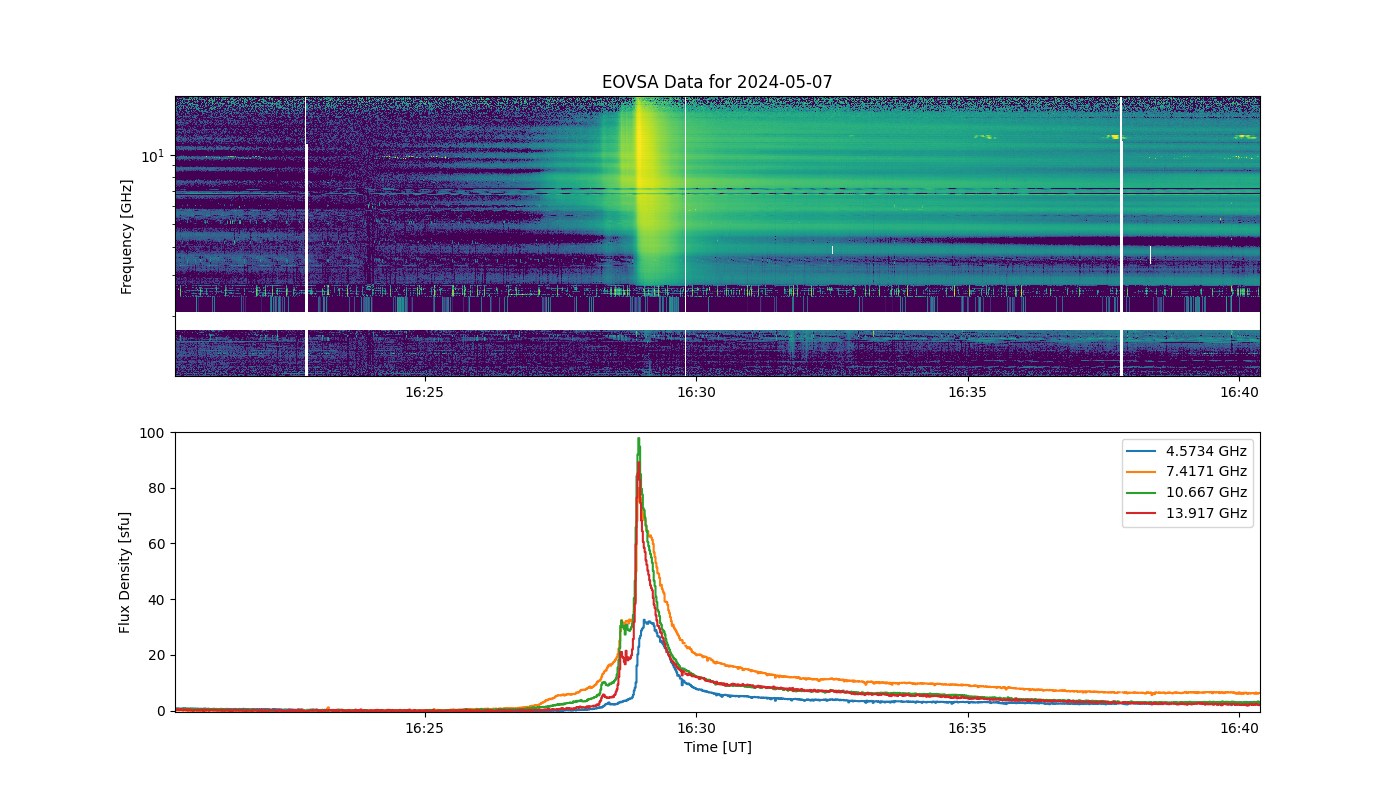Making quick-look flare spectrograms and movies
This page documents instructions for EOVSA Scientists-on-Duty (SoD) to create quicklook flare spectrograms and movies as part of their daily routines.
Prerequisites
Login into the pipeline machine with your account:
ssh -X <your_user_name>@pipeline
If your default shell is not bash, enter bash by
bash
Configuring Access to the Interim Database (IDB)
To process and calibrate EOVSA raw "Interim" Database (IDB) data, access to the SQL database containing the calibration data is required. Perform the following steps to configure access:
Obtain Database Credentials: Contact Bin Chen to request the <username>, <account_name>, and <password> for database access.
Create a ".netrc" File: Create a ".netrc" file in your home directory ("$HOME") with the following contents, replacing "<username>," "<account_name>," and "<password>" with the actual database credentials:
machine eovsa-db0.cgb0fabhwkos.us-west-2.rds.amazonaws.com
login <username>
account <account_name>
password <password>
Secure the ".netrc" File: To ensure that the file is only accessible by you, set its permissions to only allow owner read/write:
chmod 600 ~/.netrc
Set up the Python Environment
If the following is not already in your ~/.bashrc file, do the following
alias loadpyenv3.8='source /home/user/.setenv_pyenv38' export EOVSADBJSON=/common/python/current/EOVSADB.json
Load the Python 3.8 environment
loadpyenv3.8 ipython --pylab
Producing EOVSA quick-look flare spectrograms
Step 1: Checking Possible flares
Verify the possible flares on the daily EOVSA Solar Dynamic Spectrogram, for example:
http://ovsa.njit.edu/browser/?suntoday_date=2024-05-07
In this example, we see a possible flare that happened around 16:30 UT, which appears as a bright vertical stripe in the daily cross-power dynamic spectrum.
For better visualization and flare time precision, check the higher-resolution dynamic spectra at:
http://ovsa.njit.edu/flaremon/. "XSPYYYYMMDDHHMMSS.png" are the file names you are looking for.
Since 2024-May-05, real-time flare detection figures and list are also available at:
http://ovsa.njit.edu/flaremon/FLM20240507.png http://ovsa.njit.edu/flaremon/flarelist/flarelist_2024-05-07.txt
Step 2: Analyze the flare
Enter a working directory. We have limited space under /home, so it is better to go to your directory under /data1/.
cd /data1/<your_user_name>/
Obtain IDB files by providing a time range that encloses the flare. This step will also perform various calibration steps (absolute flux, attenuator gain, and feed rotation), so it may take a while (a few minutes per file). During the course, it will also ask you to confirm the files to be processed. Each IDB file is supposed to be 10-minute long. The naming convention is "IDByyyymmddhhmmdd," with the time indicating the start time of the file.
In Python, enter the following:
from eovsapy import flare_spec as fs from eovsapy.util import Time
files = fs.calIDB(Time(['2024-05-07 16:20','2024-05-07 16:35']))
The timerange corresponds to these files (will take about 8 minutes to process) /data1/eovsa/fits/IDB/20240507/IDB20240507162024 /data1/eovsa/fits/IDB/20240507/IDB20240507163024 Do you want to continue? (say no if you want to adjust timerange) [y/n]?y
The previous step, if successful, will produce a list of IDB files under the current directory
In [21]: print(files) ['./IDB20240507162024', './IDB20240507163024']
Inspect the spectrograms and see if all the antennas look okay.
out, spec_tp, spec_xp, time_axis, freq_axis = fs.inspect(files)
Two figures will be produced. One two-panel figure shows the median total-power spectrogram across all antennas and a cross-power spectrogram across a set of baselines defined by "uvrange" (default to 45 to 300 m).
To fine-tune the color normalization, you can directly call the plt_quicklook_specs() function by providing spec_tp, spec_xp, and out
fs.plt_quicklook_specs(spec_tp, spec_xp, out=out, vmin_xp=1., vmax_xp=100., vmin_tp=10., vmax_tp=600.)
Another shows total-power spectrograms for all 16 antennas. (Note the antenna names go from 1 to 16. Ant 14 is the 27-m for calibrations, and Ants 15 and 16 are not yet connected to the system, but will be available soon.)
Check the EOVSA Observing Log for antennas that were not working. We should also check the total-power spectrograms to see if there are any anomalies. In this example, except for Ant 10, all others look okay. However, the observing log says Ant 7 has issues with the Y polarization. Let us exclude both of them using the "ant_str" parameter. Also, adjust the normalization for the spectrograms using "vmin_tp" and "vmax_tp" for total power and "vmin_xp" and "vmax_xp" for cross power.
out, spec_tp, spec_xp = fs.inspect(files, ant_str='ant1-6 ant8-9 ant11-13', vmin_xp=1., vmax_xp=100., vmin_tp=10., vmax_tp=600.)
Use the figure above to 1) choose the background interval (bgidx), 2) Identify the flare peak time, 3) select frequencies for plotting.
The tpk (Time of the peak) determines the name of the resulting files (.png and .fits), and also determines the flare_id.
It's better to keep the formate of tpk as tpk='yyyy-mm-dd hh:mm:00' and add the flare time on wiki in the format of "hh:mm":
f, ax0, ax1 = fs.make_plot(out,bgidx=[200,210],vmin=0.1, vmax=110, lcfreqs=[120,190,270,350],ant_str='ant1-6 ant8-9 ant11-13', tpk='2024-05-07 16:30:00')
A second background interval can be defined right after the first one, e.g., bg2idx=[1000,1010]
In this example, the output files are eovsa.spec.flare_id_20240507163000.fits and eovsa.spec.flare_id_20240507163000.fits.
At the end, copy the .fits file to /common/webplots/events/2024:
cp eovsa.spec.flare_id_20240507163000.fits /common/webplots/events/2024
and include the flare in the wiki Flare List:
http://ovsa.njit.edu/wiki/index.php/2024
The flare position have been copied from the https://solarmonitor.org/